Overview
Building data-rich applications requires mapping data to interface components. You can add data by directly typing into text fields, labels, input boxes of various components, or you can display text from a data source.
This article explains how output of various data sources is converted into data pills which can be then mapped to various interface components like tables, cards, and charts.
Introduction to Data Pills
Data Pills represent data points from various sources, allowing easy mapping and display within interface components like tables, cards, and charts in UnifyApps.
They dynamically fetch and present data, providing real-time updates for your application's UI components.
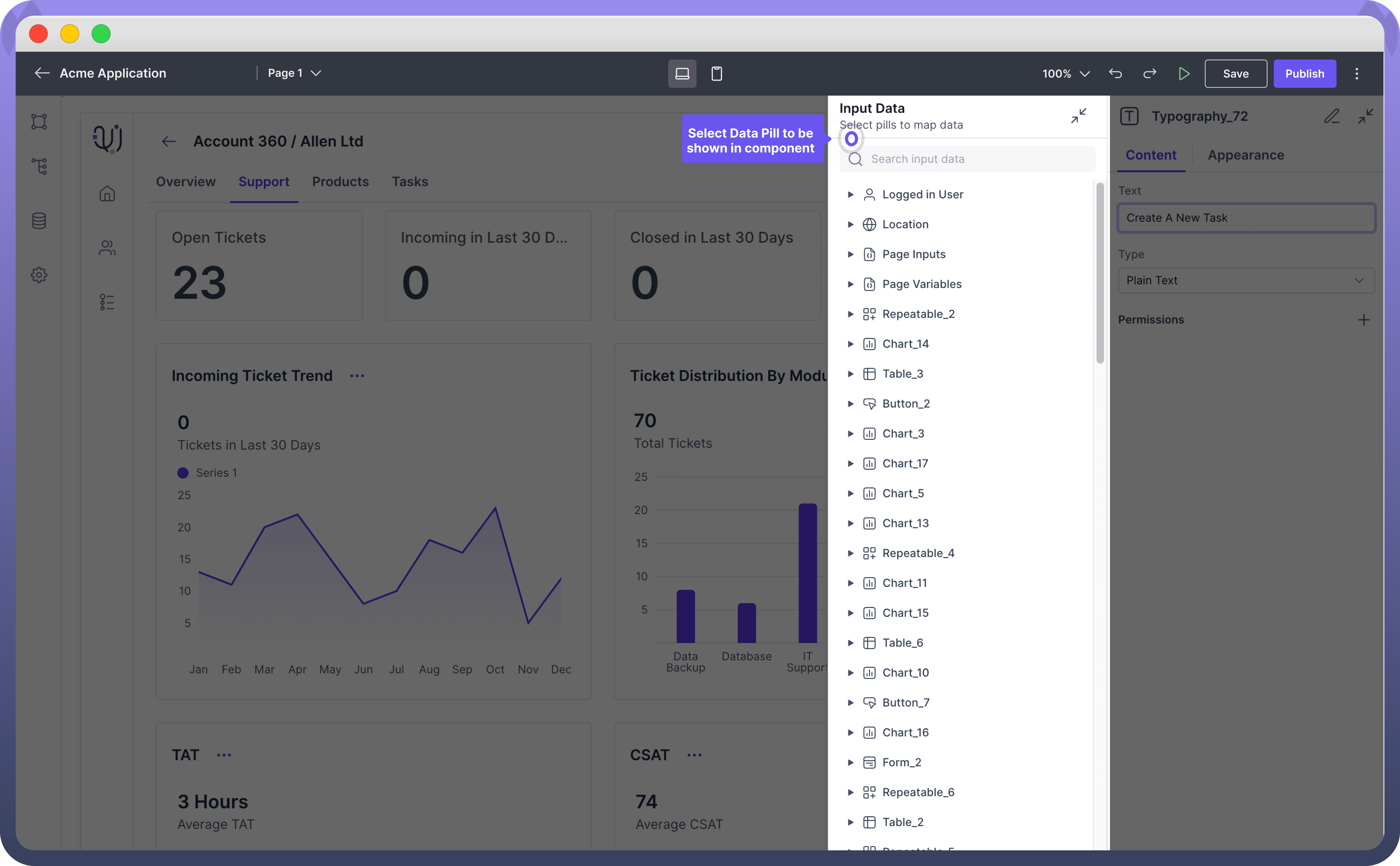
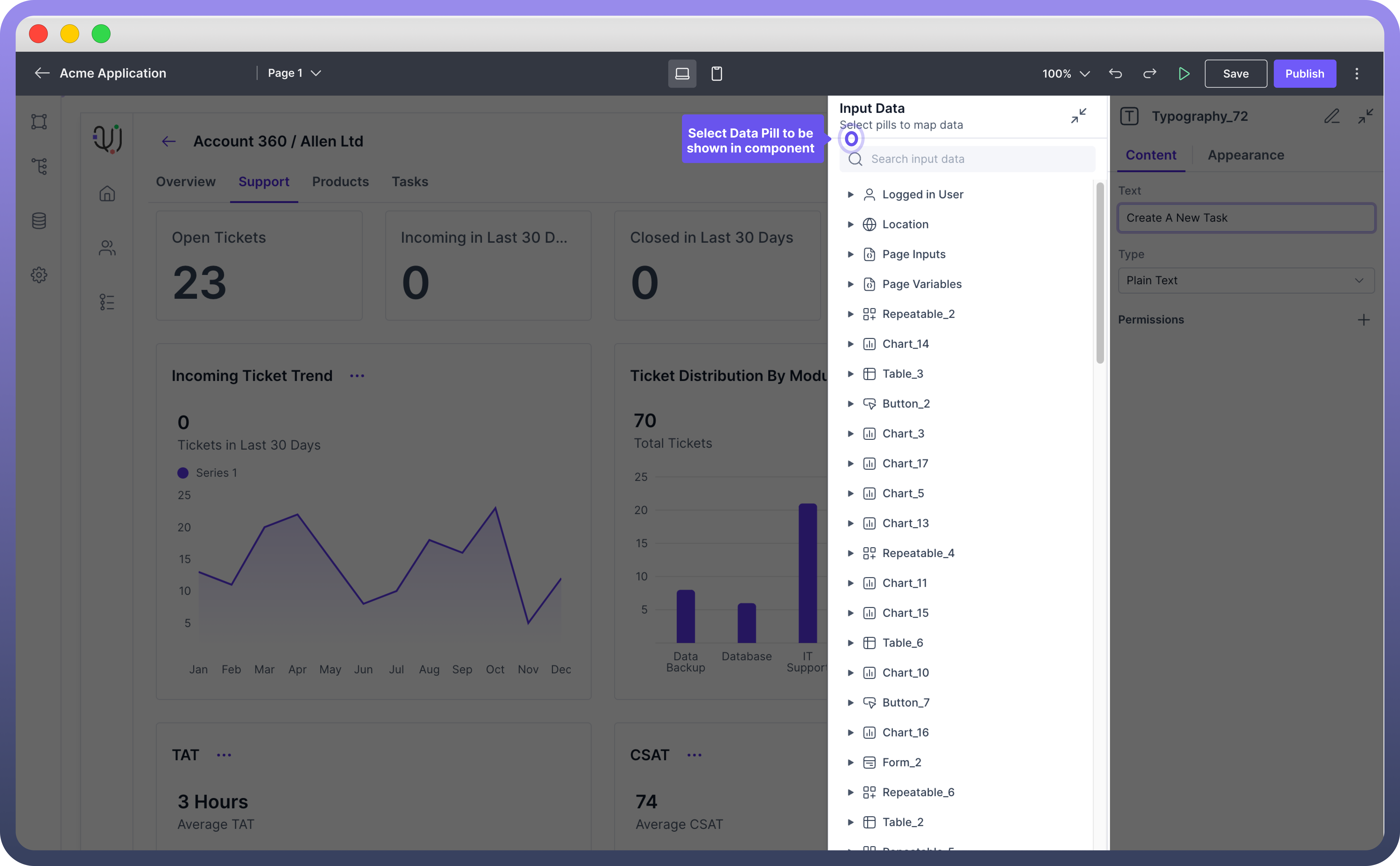

Note
Clicking on an input field, text area, label field, or value field in various components opens the Input Data Pills popup.
Fetch Added Data Source Output
In our article on Adding Data Sources to Interface, we have covered:
Storage by UnifyApps: For adding Data from Unify Objects.
Analytics by UnifyApps: For querying data stored in Objects.
Application Connectors: For connecting with various applications.
Callable by UnifyApps: For adding data sources from automations.
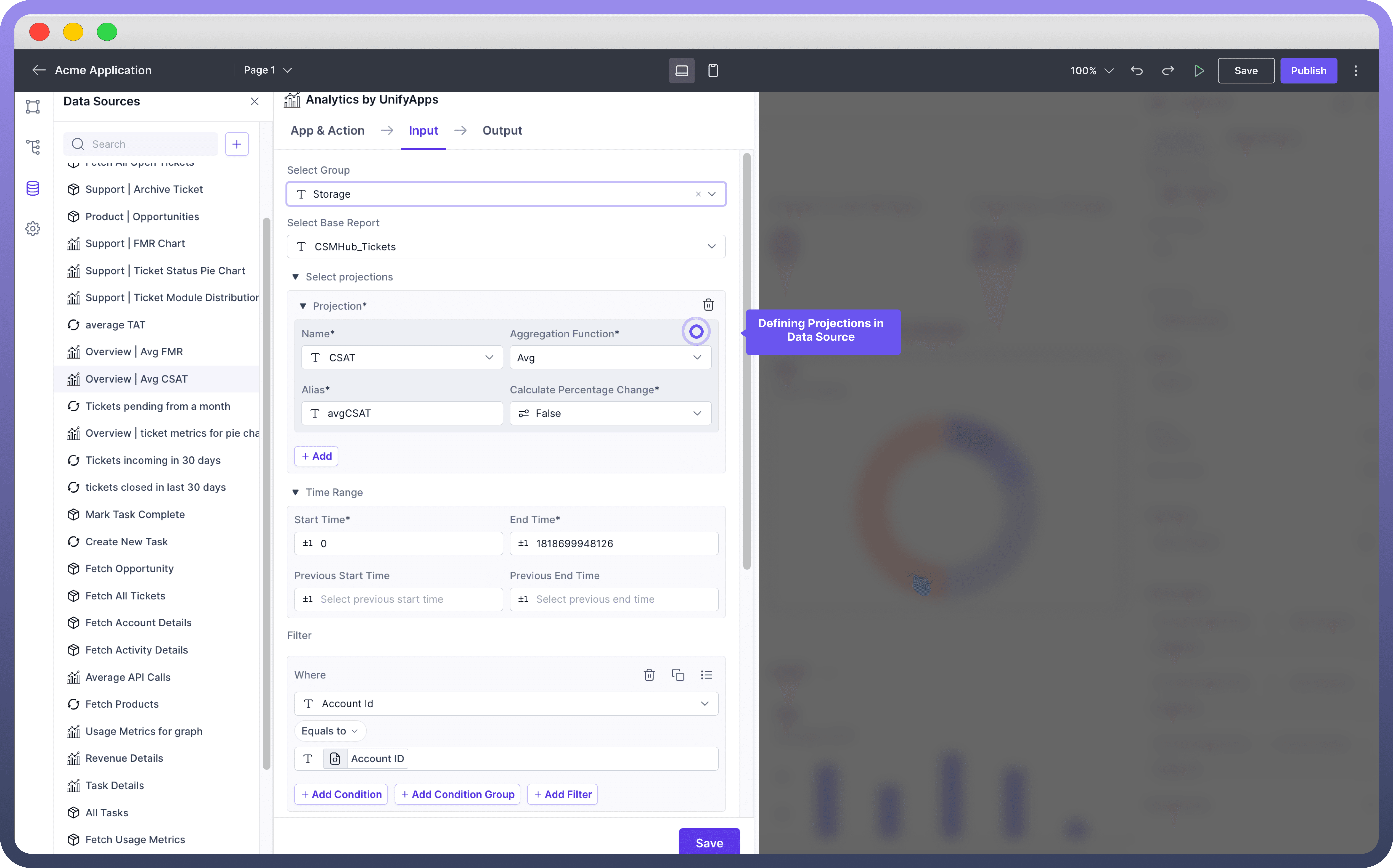
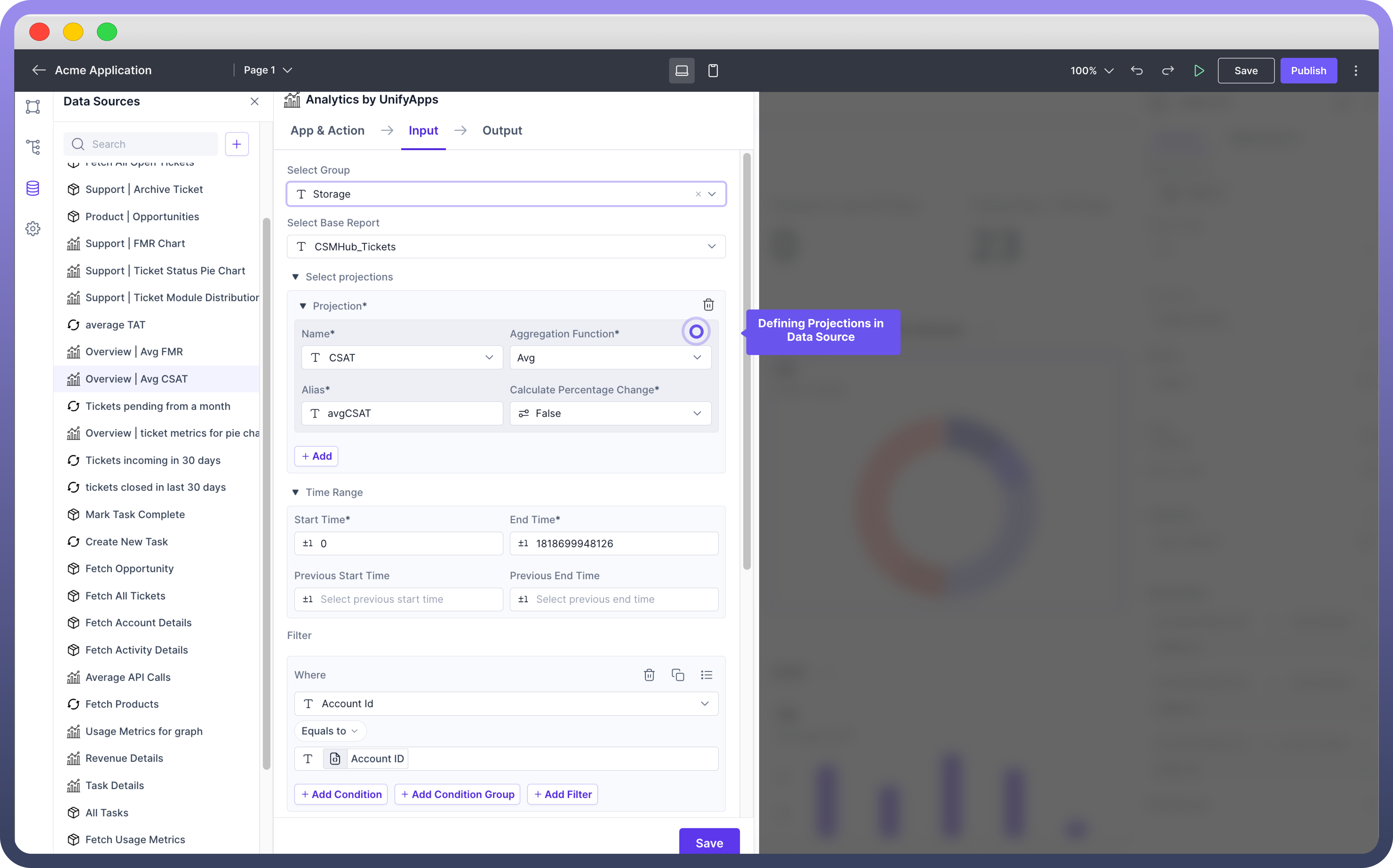
Each data source once integrated translates its specific outputs into data pills that can be used in your application.
For example, in the above added data source, you would see the following data pills in your application.
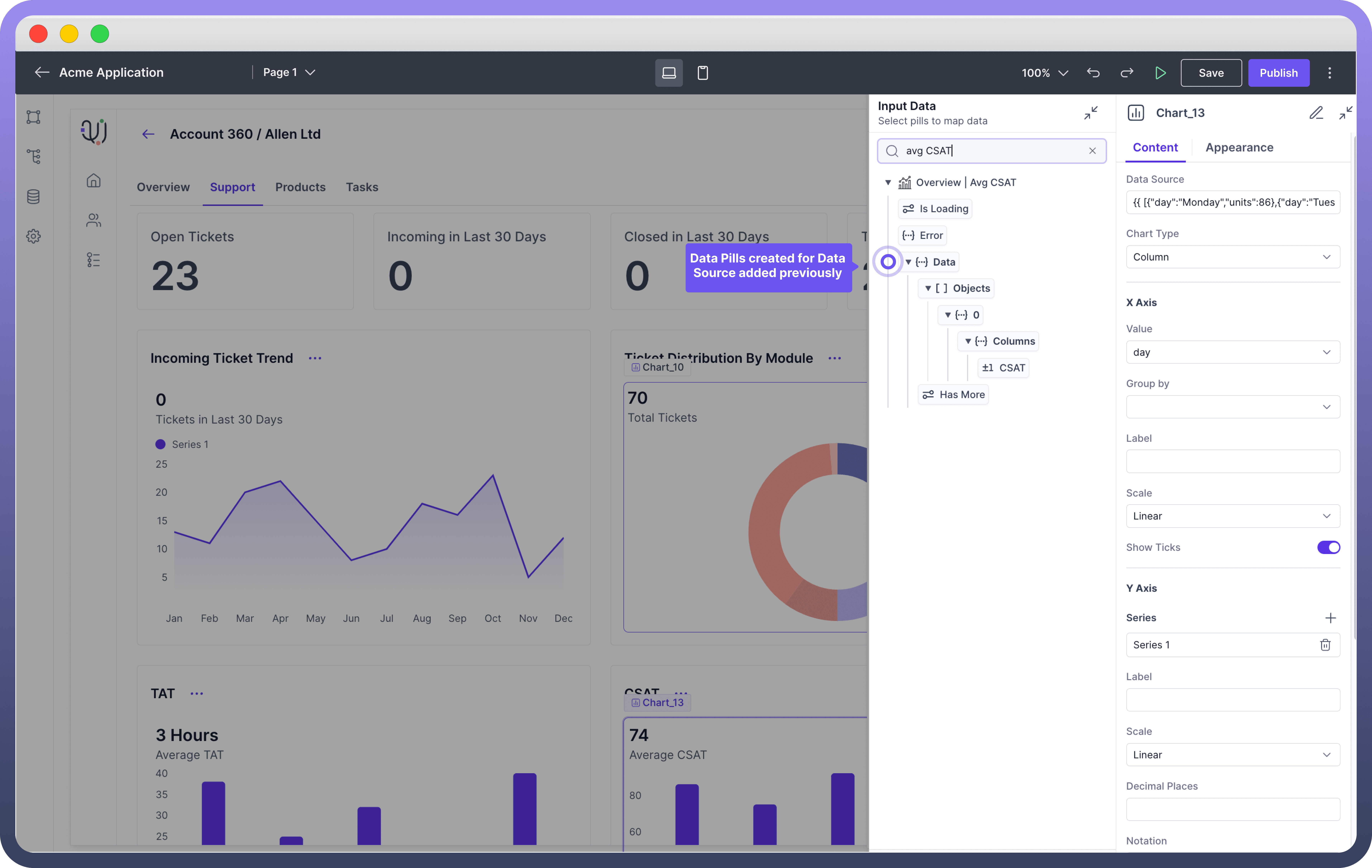

You can use these data pills to define Average CSAT in your chart.
Fetch Component State
Component data pills are automatically generated based on the components used in your interface page. These data pills represent the state of various components.
For example a table component will have pills representing its state, such as Selected Row.

Refer
You can refer to Component Specific articles to know more about data pills for each component.
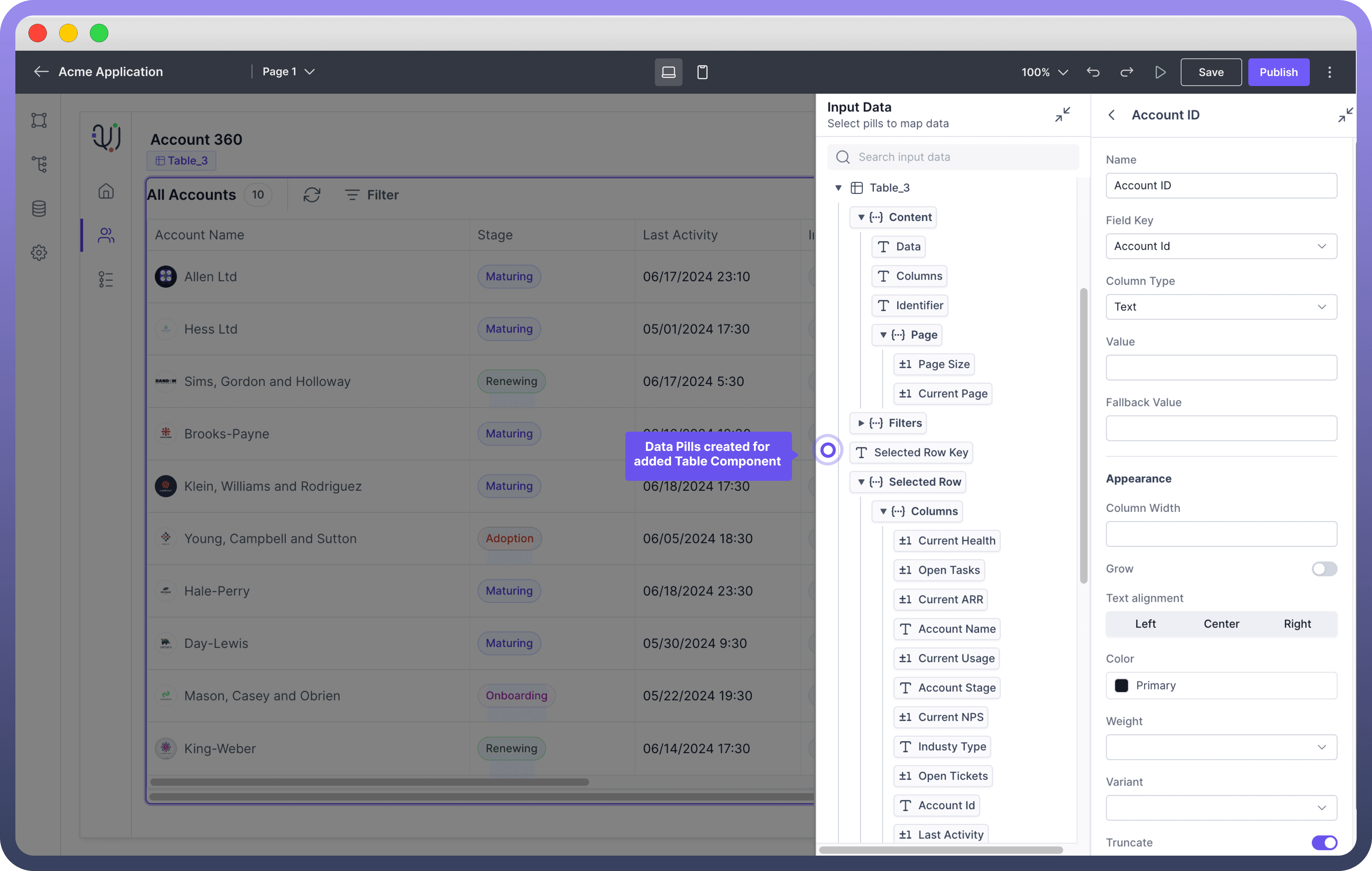
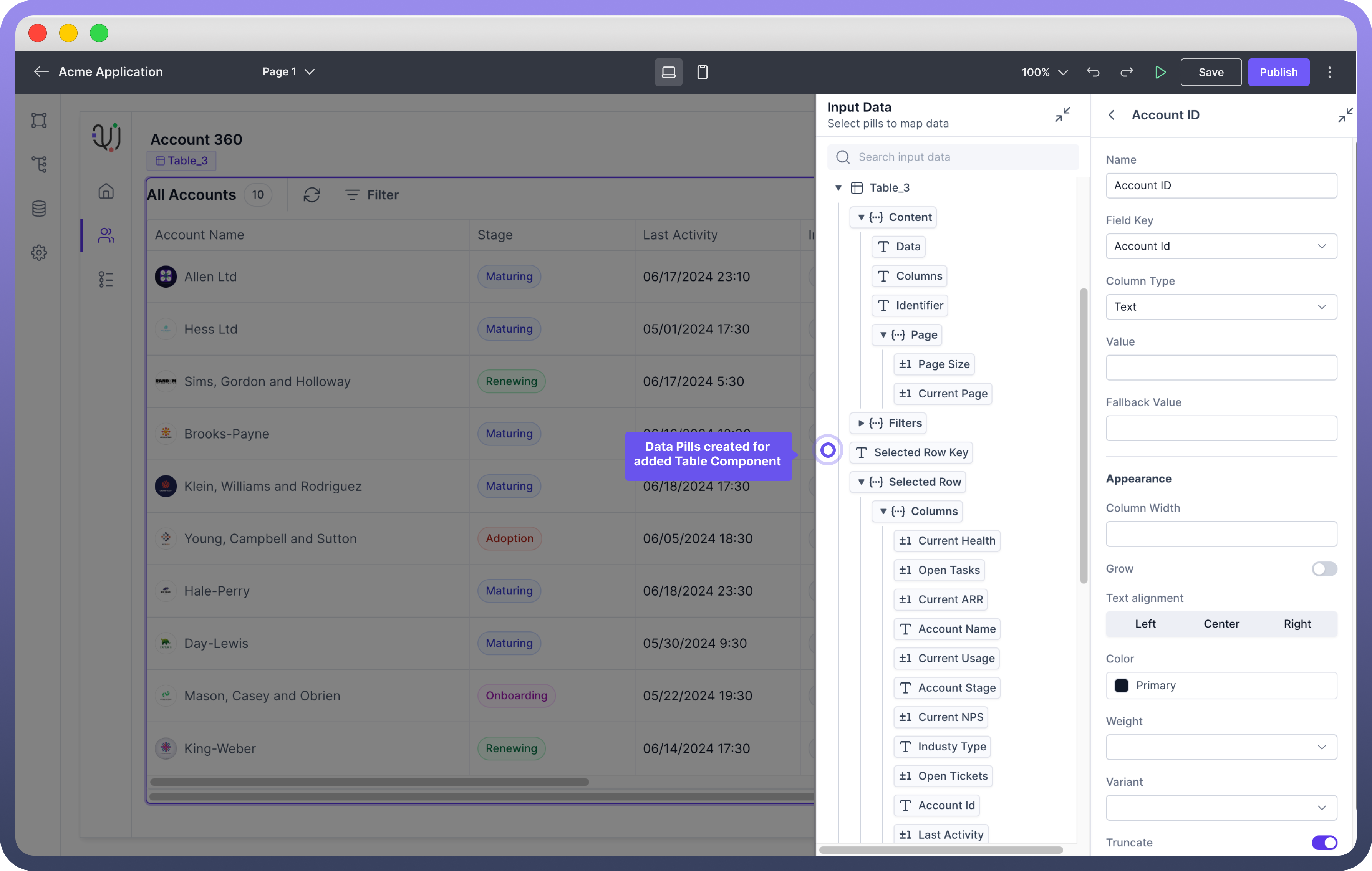
Fetch Page Inputs
Page Input Data Pills represents the input query parameters defined for the page (You can learn more about input query parameters here). You can use this contextual information to display relevant information in your page.
For example, imagine you have a table with multiple bank accounts.
A user wants to see details about one specific account. You create a detailed account page that needs an Account Number as input. When this page is called, the Account Number must be provided.
This ensures that the page can load and display the relevant details for that specific account.

Refer
You can define this in the input parameters of your page in your App Settings. Refer to Pages Article to know the step by step process to define input variables for a page.
Fetch Data Variables defined in the page
For creating and updating variables within a page—like changing a variable value upon button click—Page Variables Data Pills are useful.
Refer to below example to see how Page Variable is being used to track clicks on the button.
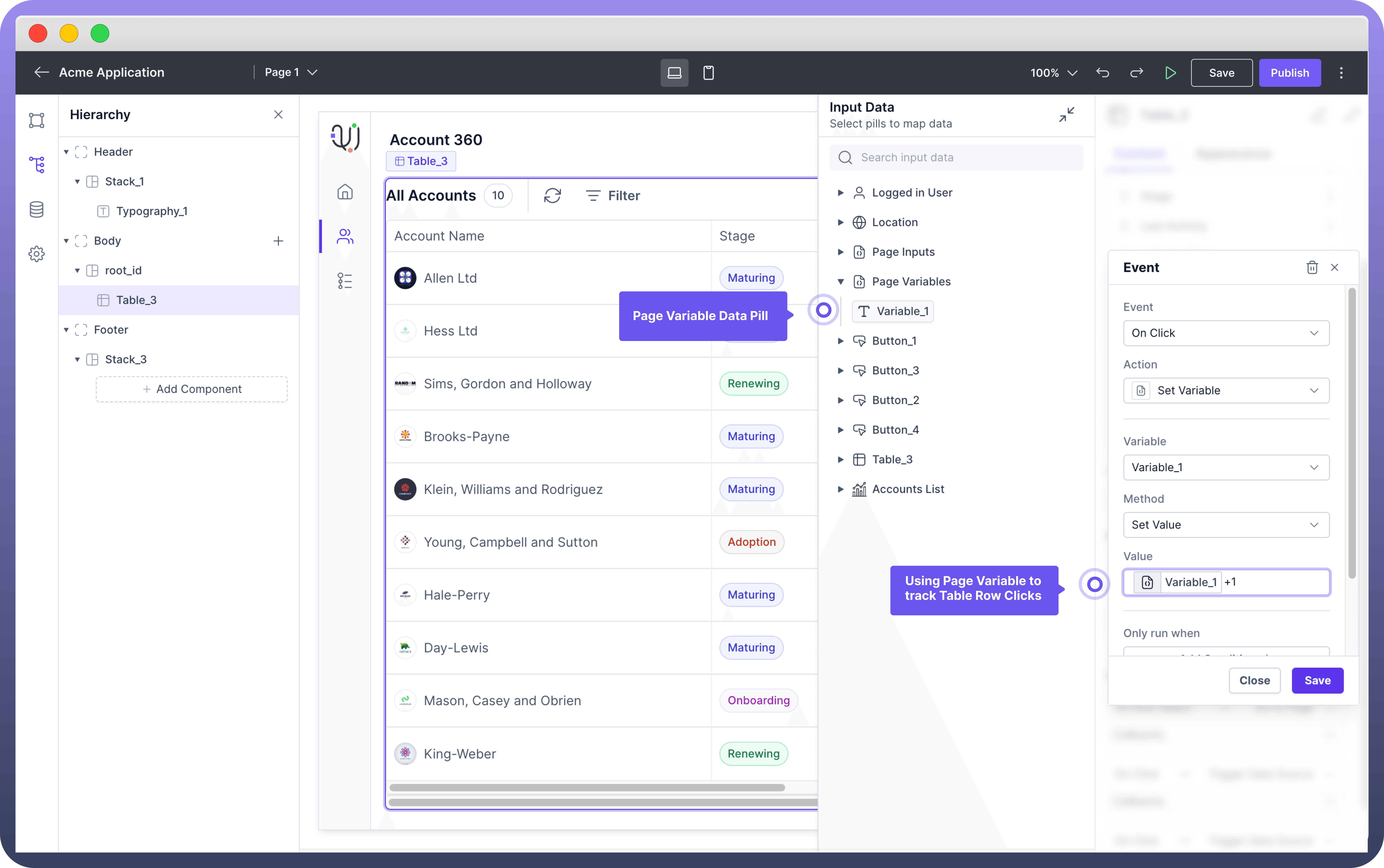
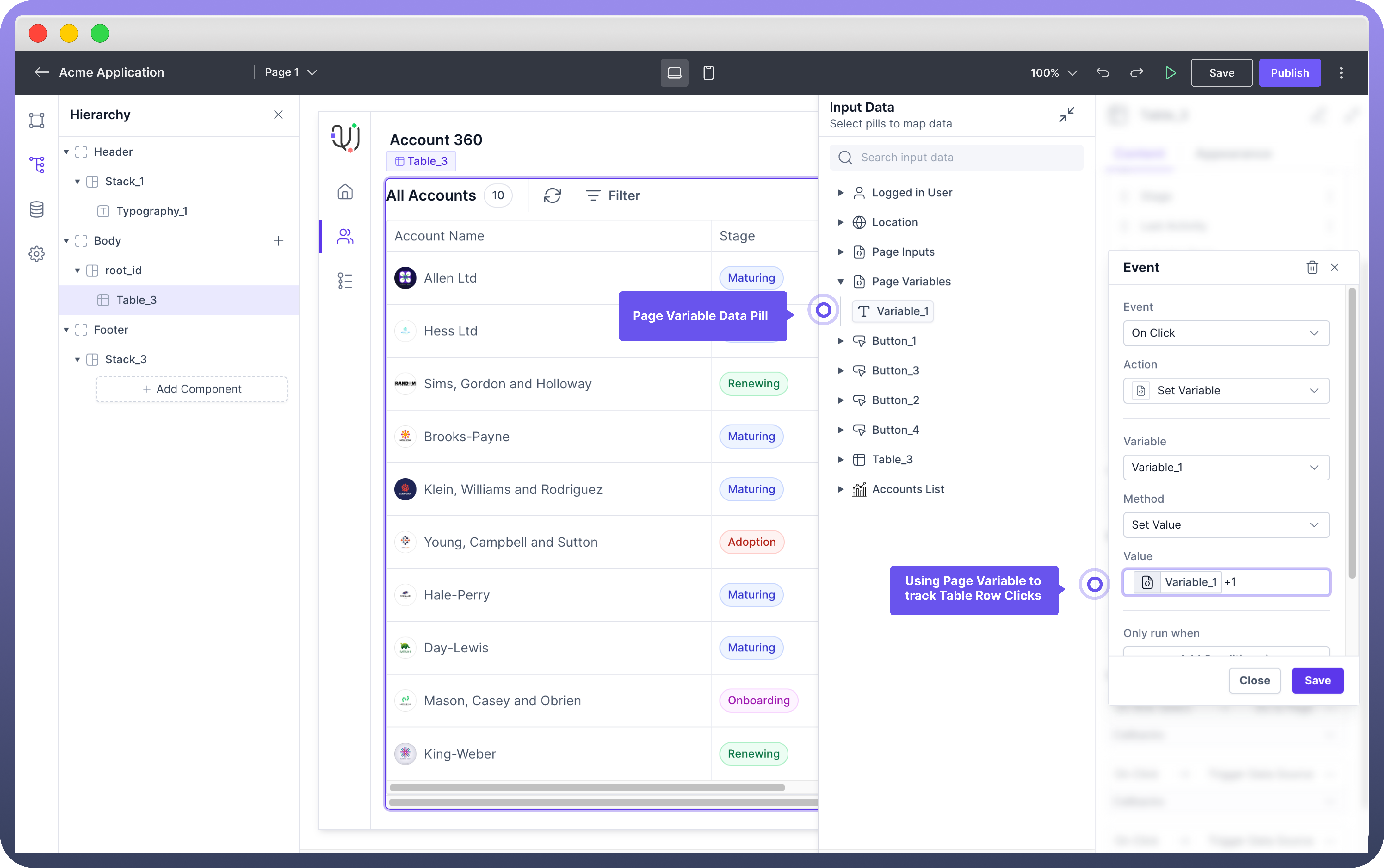

Note
You can combine multiple data pills as well using excel-file formulas to generate a new value.
For example, to display a full address, you might combine data pills for street, city, and zip code into a single field, enabling a streamlined and customized data presentation.
Fetch Logged In User Details
In case you want to use logged-in user’s details, you can use logged-in user detail pills. This is a default data pill that is accessible throughout the application, regardless of the data sources connected. A common use-case is around using Logged In User’s name to greet your users in the application.
Data Pill Category | Pill Name | Description |
Logged In User |
| The full name of the logged-in user as mentioned in “User” Standard Object in Unify Objects which is added once you create a User. |
Logged In User |
| The username of the logged-in user as mentioned in “User” Standard Object in Unify Objects which is added once you create a User. |
Logged In User |
| The email address of the logged-in user as mentioned in “User” Standard Object in Unify Objects which is added once you create a User. |
Logged In User |
| Additional attributes defined for the user in the “User” Standard Object in Unify Objects. |
Fetch Page URL Details
In case you want to refer to the page URL in your application you can use Location Data Pill. This is also a default data pill which provides various URL details of the page.
Data Pill Category | Pill Name | Description |
Location |
| The full URL of the current page |
Location |
| The hostname of the current page |
Location |
| The path section of the URL. |
Location |
| The query string portion of the URL. |
Location |
| The anchor portion of the URL. |





