Overview
Unify Automations lets organizations automate complex and manual processes quickly, reducing effort and cost. It supports advanced business logic, instant custom connector deployment, and ensures enterprise-grade security and performance.
Each Automation consists of 2 major components, i.e. Trigger and Action(s).
Trigger: A trigger is an event that initiates an automation process. It occurs when specific data changes/events are detected, prompting the automation to start.Action: An action is a task executed in the automation . This can include API calls, data transformations, and logical operations necessary to complete the automation.
Trigger types
Connector-based: These triggers detect events in various applications such as Gmail, Zendesk, ServiceNow, Salesforce, etc.
API-based: This set of triggers is oriented around reacting to API calls. There are two types of this:
Scheduler: This trigger is used to set recurring events in defined periods.
Action Types
Logic tools
UnifyApps actions
Connector Actions
Salesforce: Create record
Slack: Post message
Zendesk: Create ticket
How to Create a New Automation?
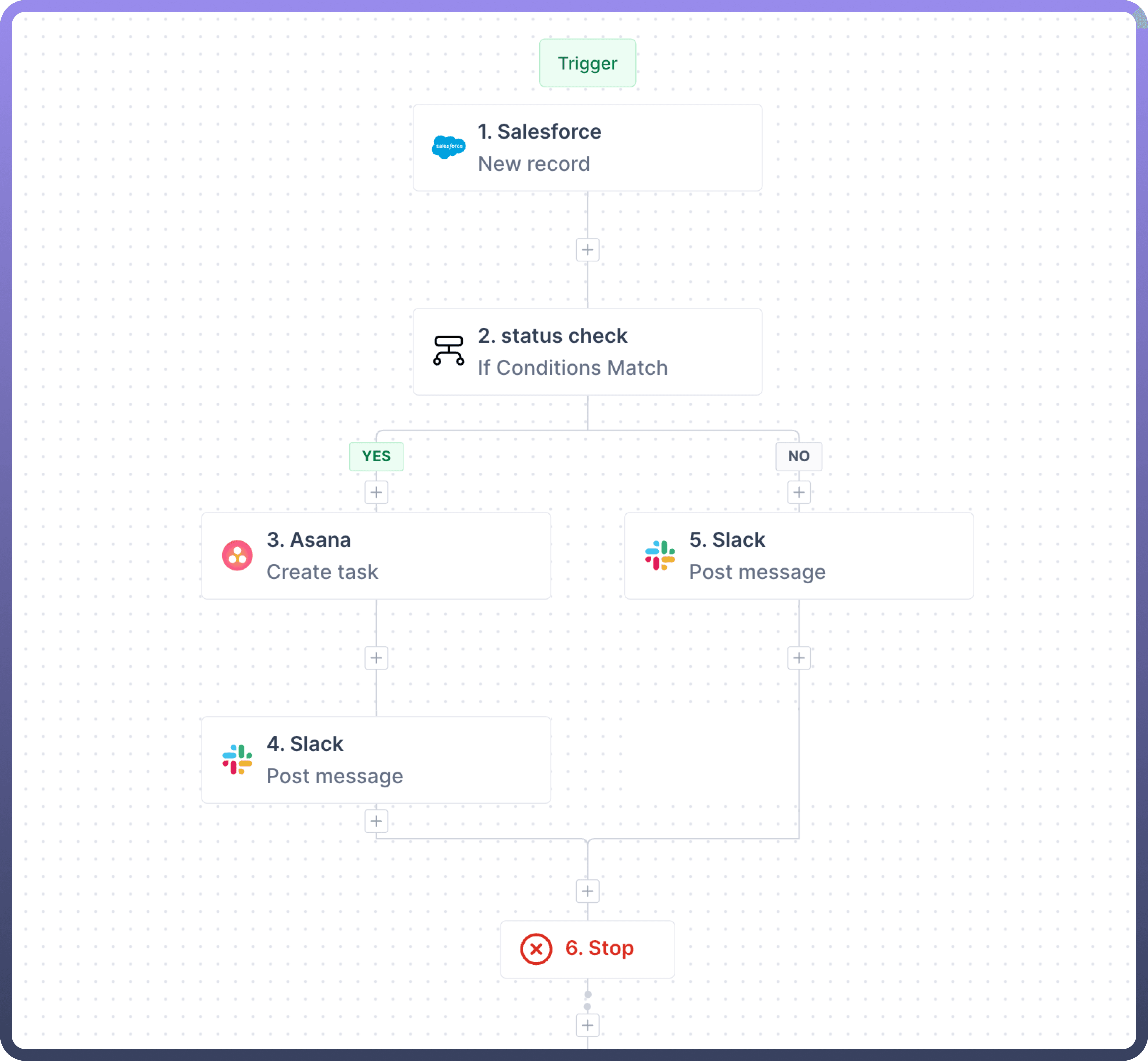
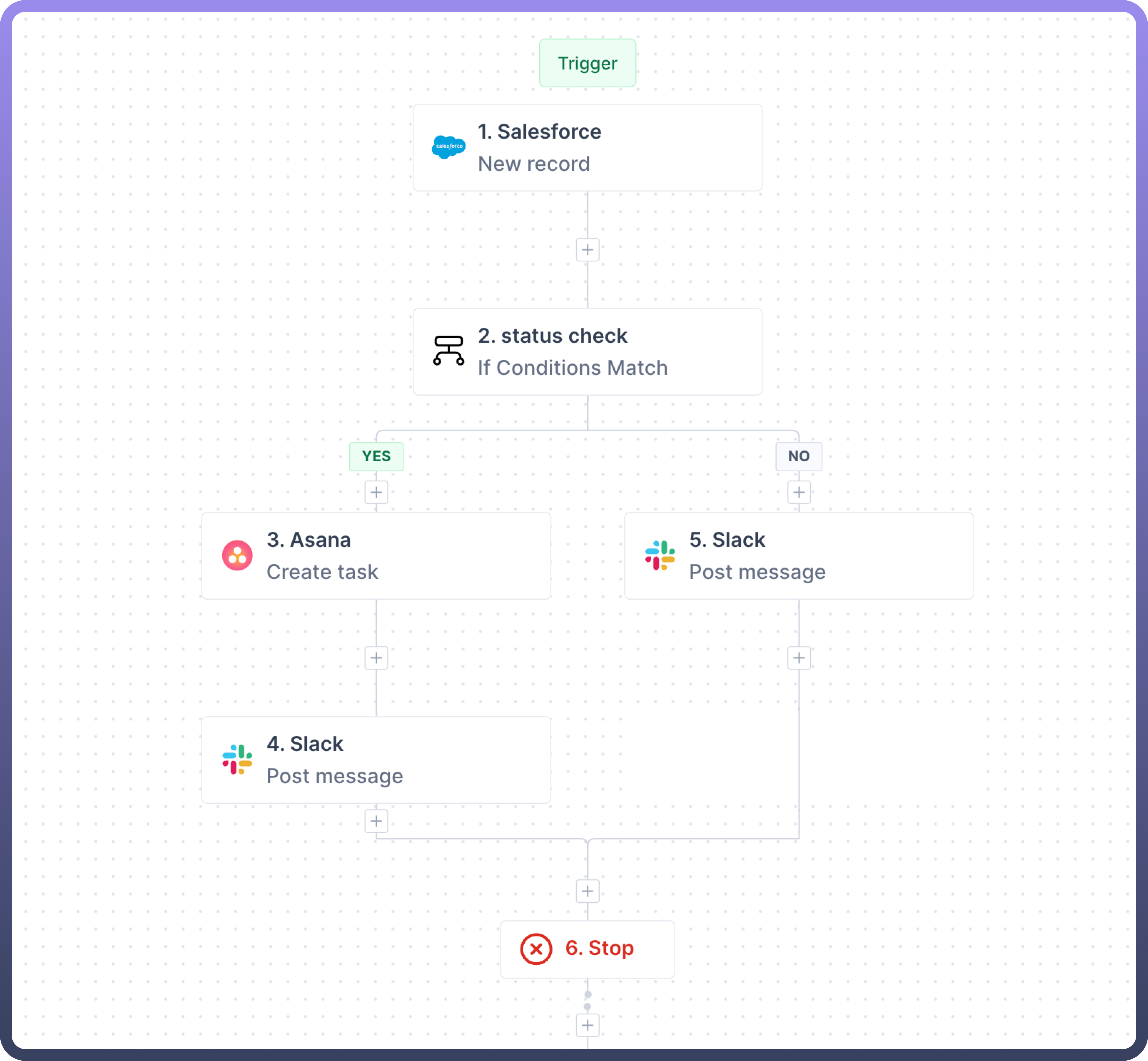
Log in to your UnifyApps account.
Navigate to the Automations section within Unify Automations.
Click on the "
New Automation” button on the top right corner.Choose a
trigger typefor your automation.Configure the
trigger settings.Add
actionsto your automation by dragging and dropping from the available options.Configure each action's settings and parameters.
Test your automation using the built-in test module.
Save and
activateyour automation.