Overview
The branch node is essential for executing multiple actions sequences simultaneously based on defined conditions within a branch.
Each branch can be configured with specific conditions that determine when it activates, using conditional logic:
"If A happens in your condition node, then do X. If B happens, then do Y."
.png&w=1080&q=75)
.png)
The branch node offers robust functionality for managing complex automations and clubbing multiple conditions at a single node.

Note
Branch Node accommodates between 3 and 11 branches, with three branches initially available. Additional branches can be added using the plus icon on the node.

Use Cases
Let's define an example where we will bucketise Zendesk tickets based on their priorities and be able to leverage Slack, Gmail or Asana to get their notifications.
This setup triggers when a new ticket is created or an existing ticket is updated in Zendesk.
Set a branch node where we compare the ticket priority in different branches and perform tasks accordingly.
.png&w=1080&q=75)
.png)
In each branch, set the respective priority conditions and add the corresponding app actions: Slack, Gmail, and Asana.
Also, define the branch action for the "
If no conditions are met" branch, with a Slack message as 'Default'..png&w=1080&q=75)
.png)
Additional Features
No-condition branch: It includes an automatically added "
If no conditions are met" branch, which executes when none of the other conditions are satisfied.Branch Addition: Using the
addbutton on the branch node, you can add a branch to accommodate another set of conditions.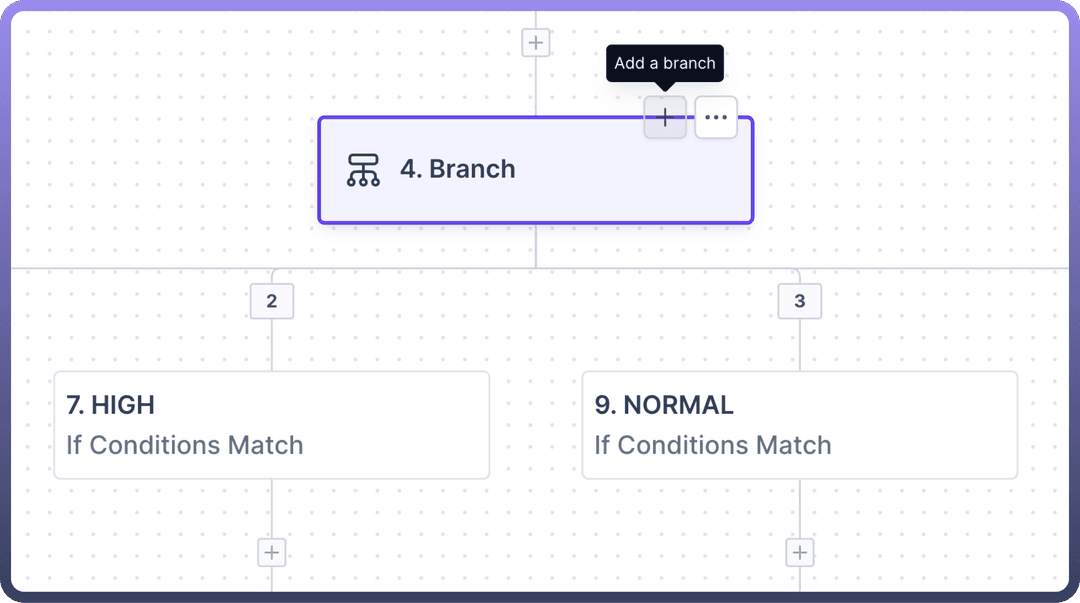
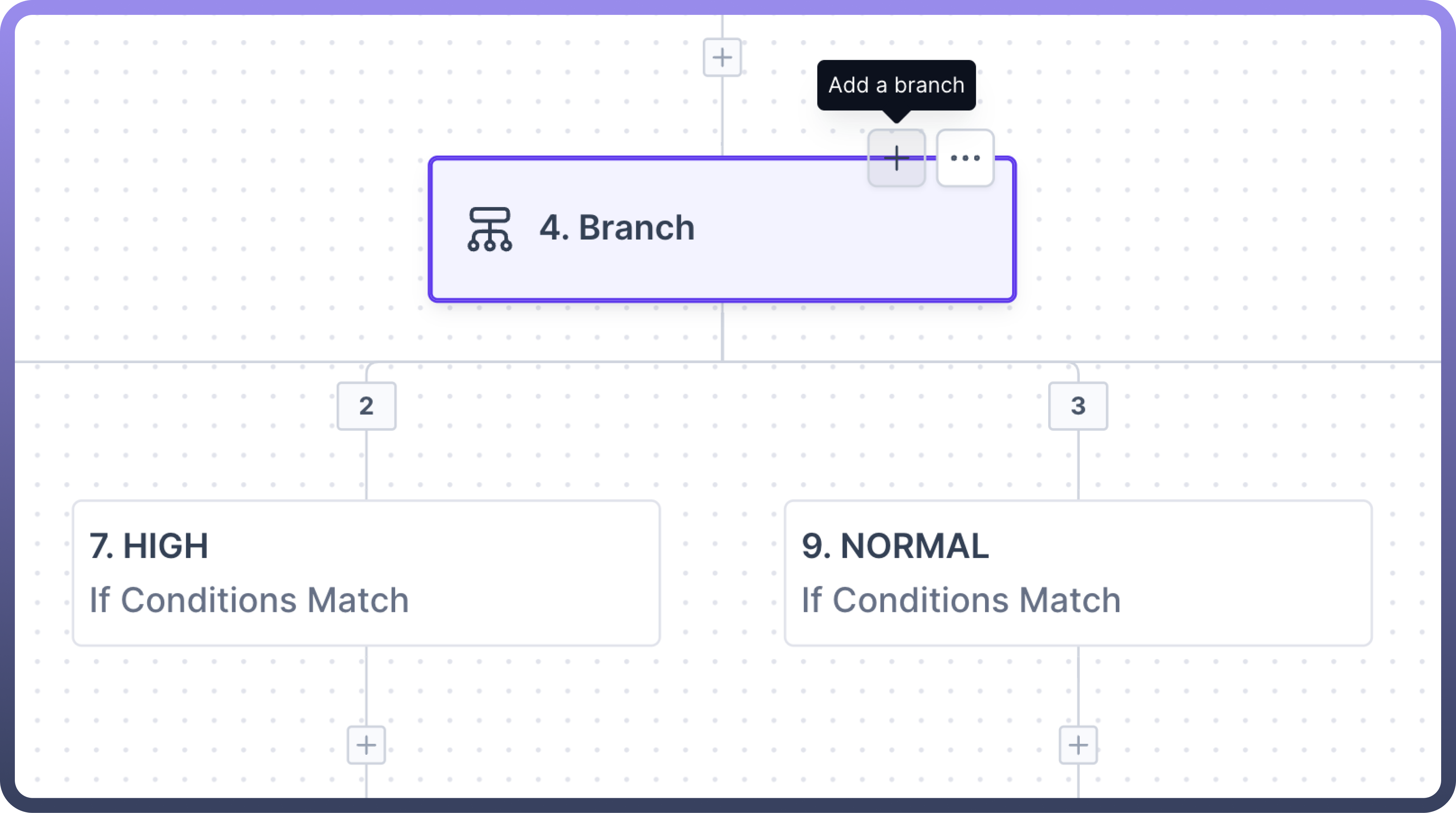
Branch Deletion: All branches, except the initial two and the "If no conditions are met" branch, can be removed by deleting the respective branch's condition node.
.png&w=1080&q=75)
.png)
Branch Copying: Branches can be copied and pasted into other nodes directly, eliminating the need to rebuild the entire logic from scratch.
Branch Pasting: Branch nodes allow two pasting options for copied nodes:
"
paste above" to insert the copied node above the current branch node"
paste below" to place it below the current branch node within the same branch.
Advanced Logic, Routing, and Execution Capabilities
Beyond simple branching, UnifyApps’ Workflow Engine is engineered to support highly flexible and intelligent workflow orchestration through the following extended features:
Switch-Style Conditional Logic: Easily configure multi-path decisions using intuitive switch-case constructs, ideal for routing based on distinct, predefined values.
Support for Deep Decision Trees: Design complex, multi-level branching flows that evaluate numerous data conditions sequentially or hierarchically, allowing fine-grained personalization and control.
Extensive Logical Utilities Library: Leverage a collection of 40+ built-in logical operations, including list containment, pattern matching, boolean combinators (AND/OR/NOT), numerical comparisons, and more—reducing the need for custom expressions.
Parallel Branch Execution: Run multiple branches of a workflow concurrently to improve processing speed and reduce latency in high-throughput scenarios.
Workflow Merging Functionality: After executing tasks in parallel branches, workflows can be intelligently merged back into a unified path, enabling continuity and consolidated decision-making.
Synchronization Points: Add coordination checkpoints that ensure all parallel branches complete execution before the workflow advances, maintaining data integrity and execution logic.